Different rules apply to different browsers and nations. I can only speak from personal experience. I use proxies for two reasons, by passing web filters, and getting around bans from forums I’ve trolled. Everything you do on the Internet leaves little clues behind that all point vaguely in your direction. Every search shows your interest or affliction, every website leaves your filthy foot prints on it’s white carpet, everywhere you go you leave a steaming lump of offal called an IP address.
“Trolling” is what fishermen do when they allow their bait to trail behind the moving boat until some gullible fish takes the bait.
Now most people have a dynamic IP and have no real reason to use a proxy except to cover their illegal activities. At least that’s the way it was 10 or so years ago before everyone got broadband. Now you still have a dynamic IP more than likely, but it’s probably only apt to change about once a month or sometimes once every three months like mine is. Now there are still very few real reasons to use a proxy for the average user, but never-the-less I’ll cover some real ones.
Chances are good that if you work at a company that requires it’s employees to use a computer to do menial tasks that require accessing a webpage and you tried to go to your favorite sites instead, you’ve encountered something similar to the Barracuda web filter. Web filters are like firewalls and in many cases are firewalls that keep you from going on MySpace and Facebook during work hours. The things these filters block are normally updated by one giant list at some cold server room with the additional list kept by your System Administrator. Now your System Administrator seems like a cool guy on the smoke breaks, but he probably won’t unban Facebook or MySpace so you can network instead of doing menial tasks. That’s where a simple web proxy comes into play.
I would advise you of my super secret web proxies, but I don’t want my enormous fanbase going and getting my proxies blocked, so just do a search for “web proxy” on google or Altavista or whatever you are using these days. Just don’t be upset when they release your IP to the Feds with all your search history exposed for the world to see. That’s right, I think. try out the new thing! IXQUICK!
IxQuick is a foreigner’s anonymous metasearch engine. It doesn’t store IP addresses even on anonymous users.
Your IP address is linked to you by your ISP and can (normally with a warrant) be used to find you!
Web proxies are well and good enough on their own, but what I really want you to know about is real proxy use. I would like to recommend portable Tor for this guide as it’s already set up, can be carried around on a thumbdrive and uses the Tor network to proxify you. Tor by itself is complicated enough for me not to want to explain it at all, but rest assured you can find plenty of info about it on their download site.
Go to WhatismyIP.com and it will inform you of your IP of course.
I am going to assume you are using my browser of choice, Firefox, for the rest of this tutorial, but just understand that you set up proxy values in Internet Explorer through “Tools”>”Internet Options”>”Connections”>”Lan Settings”.
Open up Firefox, click on “Tools”>”Options” then click on the tabs (it may be under “general” or “advanced” depending on the version) until you see “Connection Settings”. Click on the “Connection Settings” button and you should see a few settings to choose from. 1. Direct Connection to the Internet 2. Auto-Detect proxy Settings for this Network and the real winner 3. Manual Proxy Configuration.
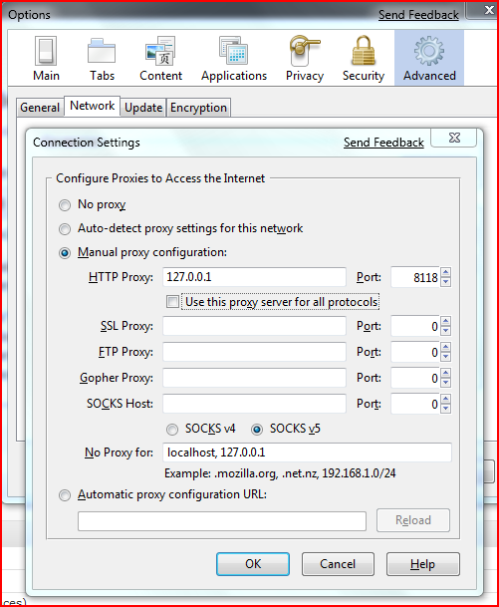
Proxy setup in firefox
Select the third option and the options beneath will light up and become editable. In the first box labeled “HTTP Proxy:” Enter in 127.0.0.1 and port 8118 then hit “OK” Now run Portable Tor. Once portable Tor is connected and running try going to WhatismyIP.com again and see the difference. If it’s still the same than something went wrong, go back and try again. When you get tired of browsing through Tor you can go back into the settings again and change the connection back to number 1. Direct Connection to the Internet and click OK again. You will now be back to normal.
There are thousands of proxies available online some free, some pay. I won’t list any here, but a quick search on goo…er...Ixquick.com should get you the info you want right away. All you need to use the public proxies is change the 127.0.0.1 with their IP address and change the port with their port number. When you see their IP it may be listed as something like “64.15.0.0:80” well the IP is the 64.15.0.0 and the port is the 80. That’s what the “:” designates. The default proxy port is 8080 port 80 is the default HTTP port, or the one which websites are served to and through.
Now my Internet ninjas, go forth and be peaceful. try not to do anything that you need a proxy to hide behind and try not to get fired for using the Internet for personal reasons. One more good idea is not to access anything personal through a proxy, you never know who runs the proxy after all.




